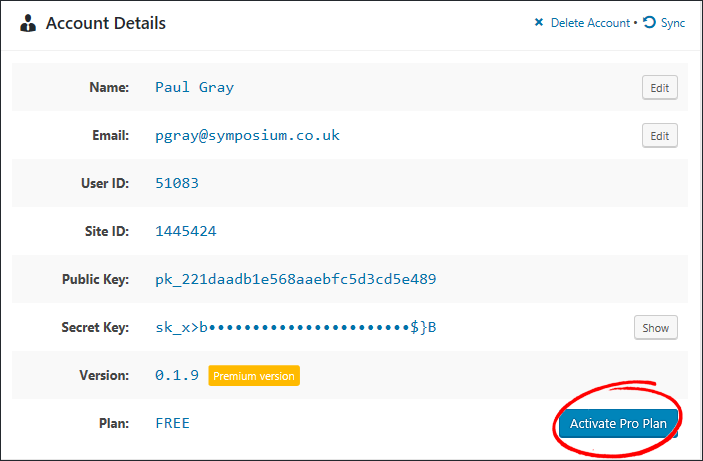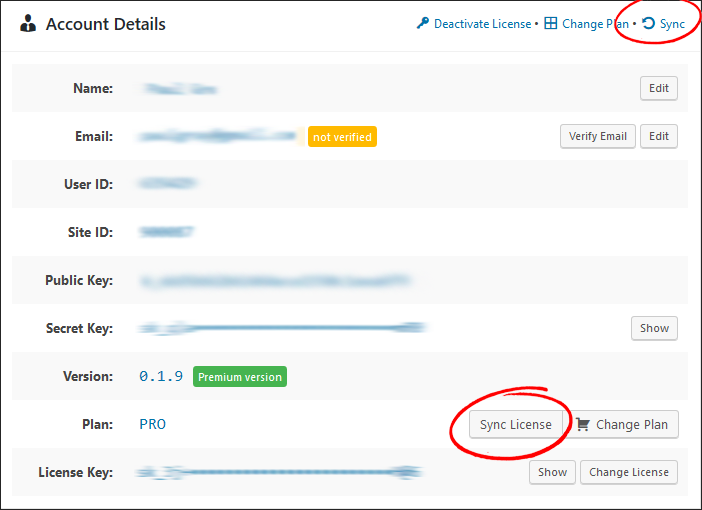Error: You purchased an upgrade or add on and it appears not to be present.
Cause 01: This can be caused by a payment issue with your credit card. The way Stripe (the card processor) protects against invalid zip codes is by actually making the payment, then (after receiving the response from the bank which also includes a flag about the zip code validity), if the code is not matching it cancels the payment. Unfortunately, this process means that the payment can be shown as pending on the statement for a few days before it is removed.
Solution: Check your credit card statement – if the payment has not gone through you will need to repurchase. Make sure the address and postcode you use during purchase match the card holder details
Cause 02: Sometimes the license does not sync with our server – this is more likely to happen if you purchase the plugin on a website and upload it or FTP it rather than purchasing the add-on or upgrade from within the main plugin itself.
Solution: Go to WPGR Settings => Account and look for:
- A blue button that says “Activate Pro Plan” (this should be at the bottom of the Account Details box) (see Fig 1 below) or
- ‘Sync’ at the top right of the Account Details box (Fig 2), or
- Sync License – opposite your plugin Plan (Fig 2).
Click.
If these options don’t show up – try deactivating and reactivating. If that doesn’t do it, try reinstalling – each of these may trigger a reset and ask for your licence key or generate the options above, but it varies with each system.