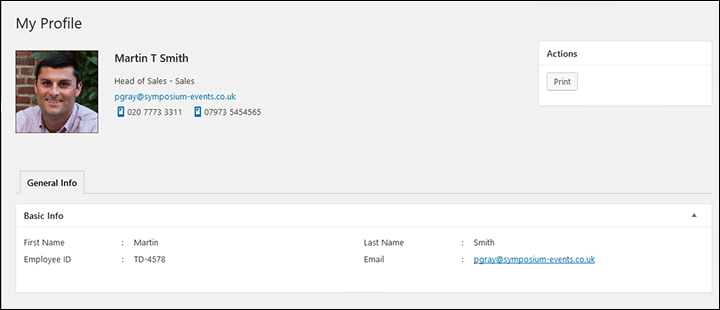Who can see this information? Admins, HR managers, employees (restricted).
This section holds all the basic information about the employee. Essentially, what you find in a standard CV or resume.
To add data or update this section, click on the Edit button to the top.
There are also sections at the bottom of the page where you can add Work experience (eg previous employer, role and time in position), Education and Dependents.
Pressing the Terminate button will change the employees status to terminated. You can mark your employees with different activity statuses like Active, Terminated, Resigned or Deceased. To change this status to any of the available options, go to the Job tab.
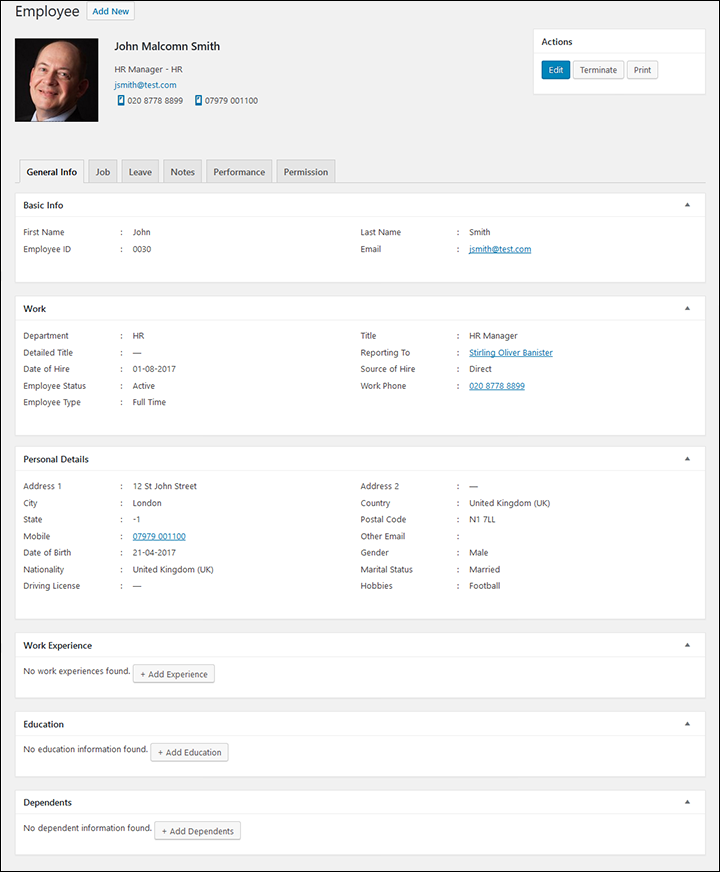
Pressing the Edit button will bring up this pop up window.
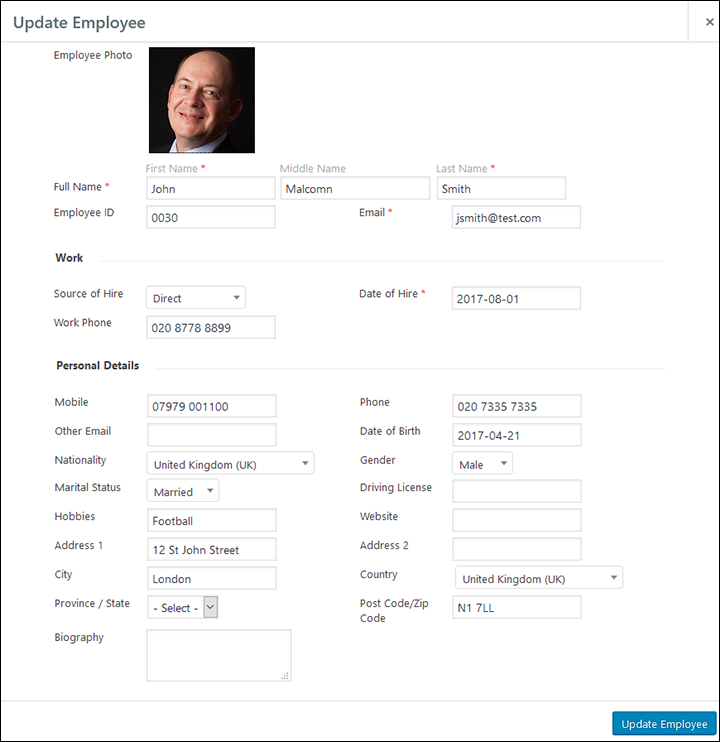
Work Experience, Education or the Dependents
Add extra details to the Work Experience, Education or the Dependents section using the + buttons on each section.
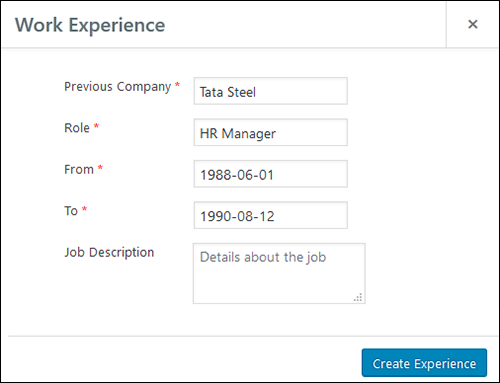
Adding previous work information
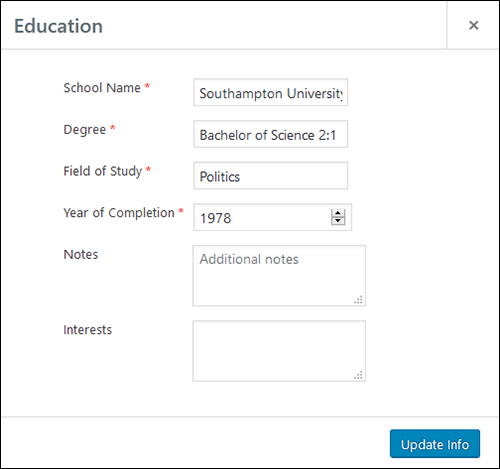
Adding education information
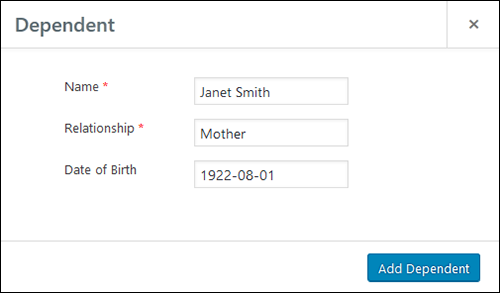
Adding Dependents
Restricted View: What Employees Can See About Colleagues
If you are an employee trying to visit the profile of another employee, your view of the general tab will be partially restricted. The view gives enough information to act as a useful contact directory but prohibits access to any sensitive information. The profile will look like this: