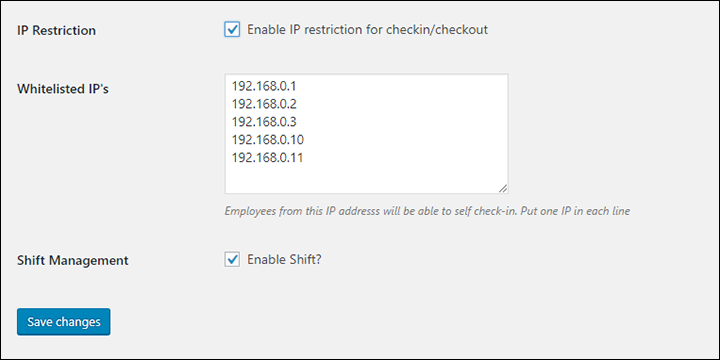Start by ensuring that the settings for To edit the WP-HR Attendance plugin settings are suitable for your mobile employee checkin tasks. For the WP-HR Attendance extension, navigate to- WP-Dashboard → WPHR Settings → Settings → HR → Attendance

Review the settings for WP-HR Attendance first.
From the settings screen, you can configure grace time ( before checkin, grace before checkout, grace after checkin, grace after checkout) in minutes.
You can include the time when your business starts and ends. There are also options to enable employee self-reporting for attendance, setting IP Restrictions (which limit which computers can be used to access the Attendance module) and to add shift management.
If you enable the shift management option, the office start and end settings will be disabled as you will set them up separately for each of your shifts.
IMPORTANT: Ensure the Self Attendance and Mobile App settings are ticked.
IP Restriction for Self Service
You can enable the IP restriction feature from the settings page. Just click on the ‘IP Restriction’ checkbox.
There is another field for white-listed IP addresses. Just type the IP addresses one in each line.
For Example:
192.168.0.1
192.168.0.2
192.168.0.3
192.168.0.10
192.168.0.11